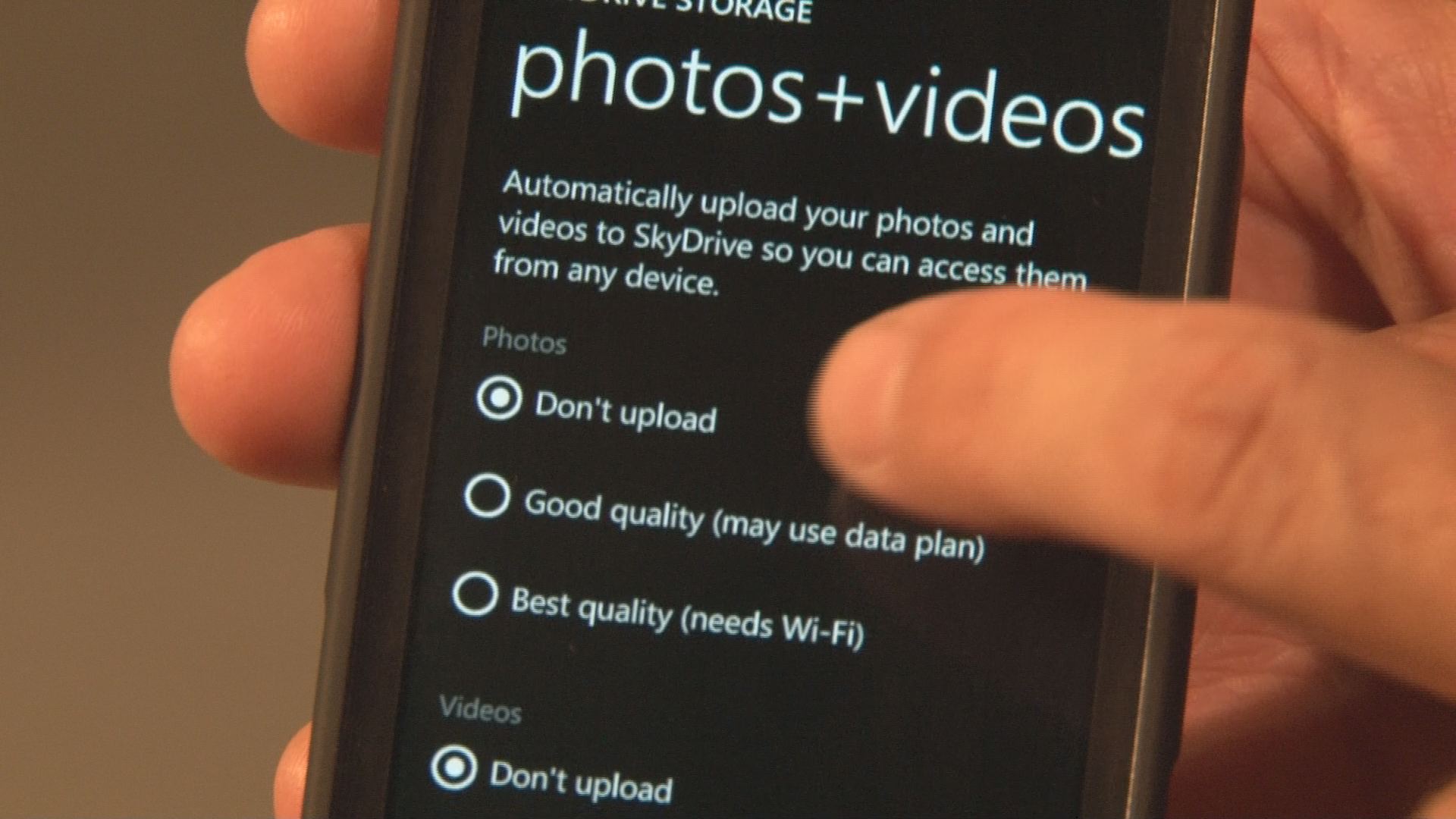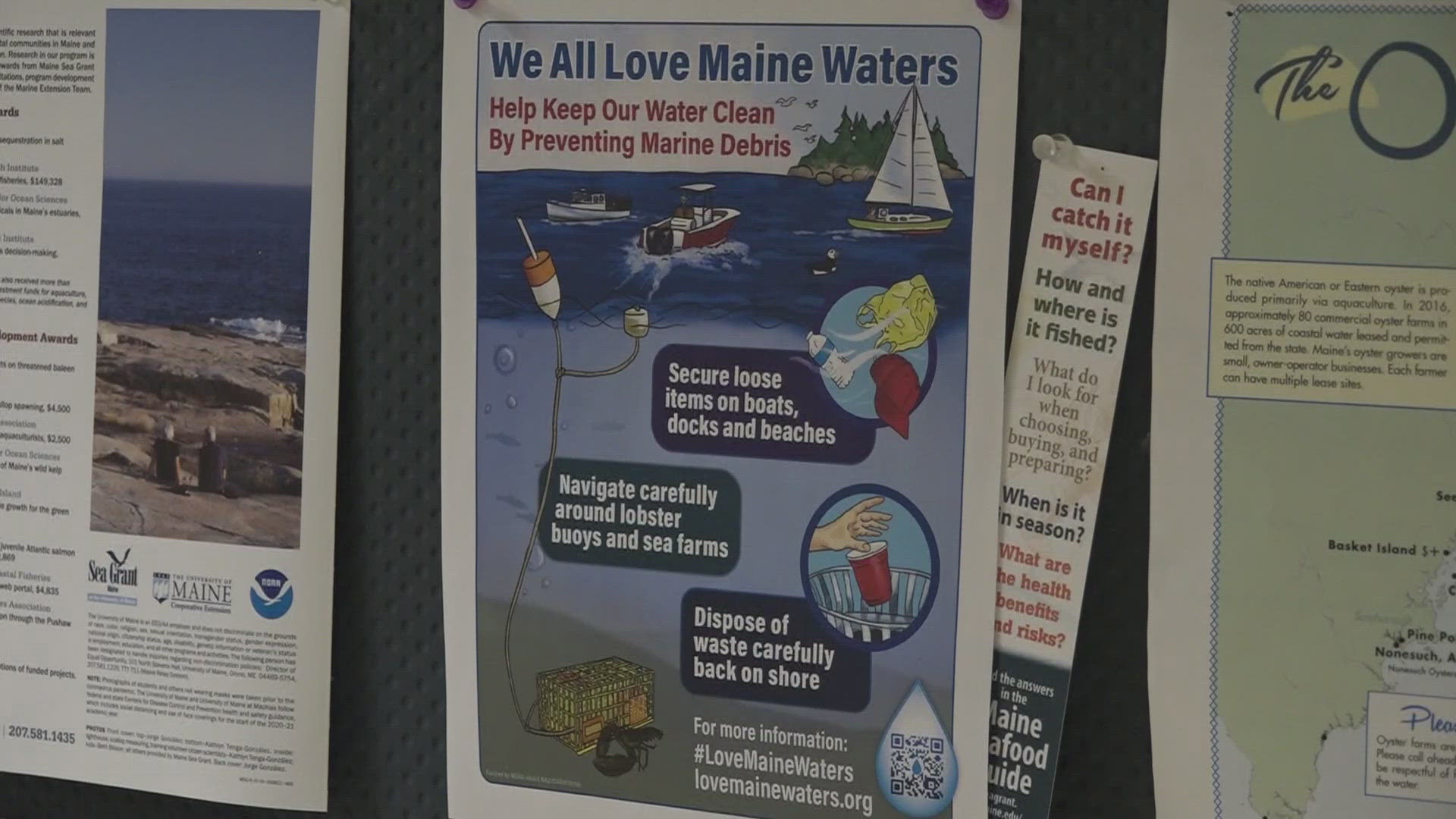![Stopping Hackers [ID=14990763]](http://moc-assets-prod.gannett-cdn.com/-mm-/33d97f8a03d5ea06baca0f7a30eca34c8bd87643/r=500x281/local/-/media/MEGroup/WCSH/2014/09/02/1409697233000-ssssss.jpg)
BANGOR, Maine (NEWS CENTER) -- Hollywood's high profile names were sizzling over this holiday weekend after their personal photos were stolen from Apple's iCloud data storage service. The fallout continues after a hacking attack involving nude photos of celebrities, including Oscar winner Jennifer Lawrence, were posted online for the entire world to see.
The FBI is investigating the celebrity nude photo scandal. What's most alarming to officials is that the hackers claimed they got the photos off of Apple's iCloud. That's a data storage service used by hundreds of millions of people worldwide. You can send photos from your phone or computer to this data storage service. Yet, you can choose not to use these storage services by making sure your images stay only on your device.
Special Agent of Maine State Police Crime Unit Bill Mitchell said in his opinion, linking your private information to any encrypted cloud-based service isn't wise.
"In this kinda work, we laugh at the idea that people actually use these services, but people do. I can see where it is convenient and it works and in most cases, but people are finding out the hard way that is very easy to lose your data to someone else."
IT Specialist Scott Lavoie believes if consumers want to stop this debacle from happening to them, they need to be aware of their settings.
"As an individual, you need to diligent about the settings that you have on your phone or your computer are set so that way it's only doing what you want it to do."
If you have an Apple or Window device and want a step-by-step on how to disarm your information from the encrypted-based services, here's a guide:
Windows: Go to 'Settings,' then 'Applications,' next press 'Photos and Camera,' after that, scroll down and hit 'Auto Upload' and finally it gives you options of uploading photos or video
iPhone: Go to 'Settings,' hit 'iCloud,' then hit 'Photos' and finally it brings you to disarming screen